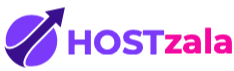Email Manager
Hepsia's Email Manager is an all-embracing mail management solution, which will grant you full control over your email boxes and e-mail newsletters. With this easy-to-handle graphical user interface, you can set up a brand new mailbox account in no time and manage its settings effortlessly. Furthermore, you can redirect email messages from one e-mail box account to another, configure email filters, create auto-reply messages and protect your email box accounts against junk messages.
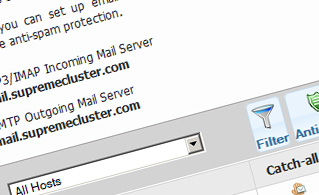
Anti-Spam Protection
We have server-side anti-spam filtering software, so you can shield all your e-mail accounts against junk e-mail messages. You can also change the anti-spam protection level from 'Very Low' to 'Very High' to make sure that no unrequested emails will find their way into your email box. Your electronic mails will be filtered out based on their spam score. You can also decide whether a message blacklisted as spam should be erased or redirected to a certain mail account.
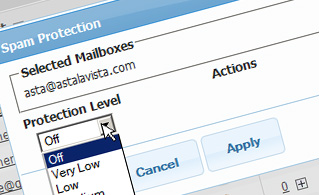
Email Filters
E-mail filters are great for filtering your incoming emails according to specific rules set by you. Setting up email filters is extremely easy - all you need to do is fill in a simple form and your mail filter will be activated and will go into effect immediately. You can quickly create a mail filter for any of your e-mail box accounts and choose the filtering criteria according to your preference.

Email Forwarding
You can easily forward your incoming messages from one email account to another, or even to a number of other email box accounts. Simply choose the e-mail account you want to redirect emails from, then select the destination email mailbox and select if you want to keep a copy on our servers.
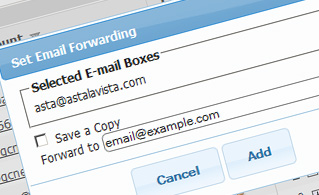
Auto-Configuration Options
With the Email Manager user interface, you can quickly configure the email client of your preference to access your mailbox accounts. Just navigate to the Auto-Config column next to the e-mail box you want to set up on your PC or handheld device and click on the electronic mail client that you wish to use (Microsoft Outlook, Outlook Express, Mozilla Thunderbird or Apple Mail). Then a file will be created for you. Drag the file to your mail client and the new mail account will be set up in a minute.
More Features
With the Email Manager GUI, managing multiple e-mailbox accounts at the same time is a piece of cake. The Email Manager will also permit you to easily create an auto-reply message - enter the message you want people to read and our system will take care of the rest. And if you wish to configure a catch-all email box - you can do that with a simple click on the Catch-all icon.